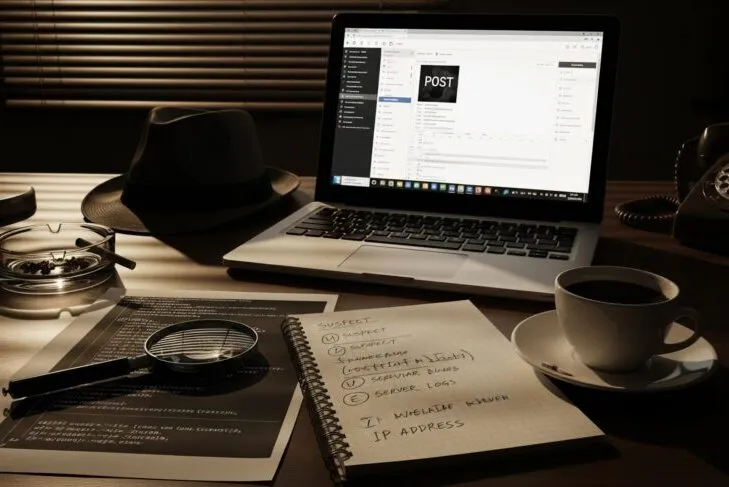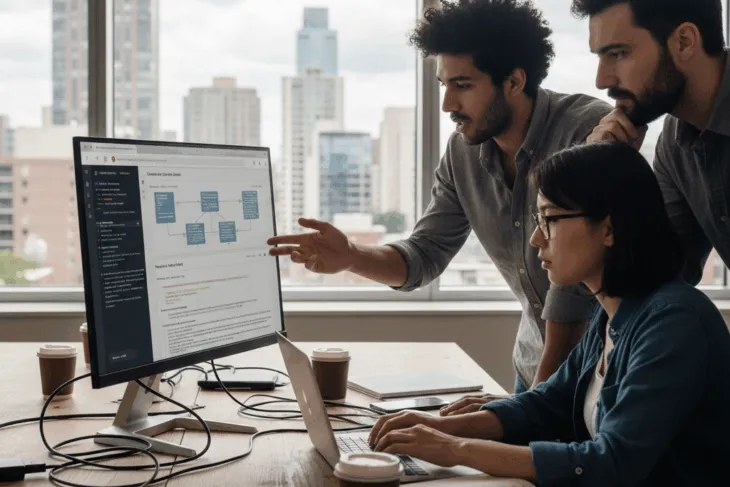When something goes wrong with your WordPress site, it can feel like you’re trying to solve a mystery without any clues. A plugin breaks your layout, a page won’t load, or worse: your entire site goes down. Instead of panicking or randomly trying fixes, what if you could approach WordPress troubleshooting like a detective solving a case?
By following a structured three-step process, you can methodically identify and resolve issues rather than guessing your way to a solution.
The Detective’s Mindset
WordPress issues generally fall into two categories: something didn’t happen that you were expecting, or something happened that you weren’t expecting. Sound familiar? These are the foundation of every support ticket, forum post, and frantic late-night debugging session.
The key is shifting from reactive troubleshooting to systematic investigation. Like any good detective, you need to gather evidence, analyze the clues, and then take action based on what you’ve discovered.
Step 1: Document the Issue
Before diving into fixes, you need to thoroughly document what’s happening. This step is crucial but often overlooked in the rush to resolve problems.
Essential Details to Capture
Every issue report should include three core elements:
- Steps to reproduce – What actions lead to the problem?
- What happened – What did you actually see?
- What you expected to happen – What should have occurred instead?
Think of it as the “I did, I saw, I expected” framework. This simple structure ensures you capture the most critical information needed for diagnosis.
Contextual Information
Beyond the basics, gather contextual details that might be relevant:
- Any workarounds you’ve discovered
- When the problem first occurred
- Recent changes to the site (plugins, themes, content, server)
- Software versions (WordPress, PHP, plugins, themes)
- Environment details (hosting, browser, device)
- Exact error messages
- Screenshots or screen recordings
This information creates a complete picture that makes diagnosis much more effective.
Helpful WordPress Tools
WordPress provides built-in tools to help with documentation:
- Site Health (Tools → Site Health) gives you a comprehensive overview of your WordPress configuration and highlights critical issues that need attention
- Stream plugin creates detailed activity logs showing exactly what actions were performed and when, invaluable for correlating problems with recent changes
Step 2: Diagnose the Problem
Once you’ve documented the issue, it’s time to identify the root cause. This requires understanding both the types of issues you might encounter and their potential sources.
Types of WordPress Issues
WordPress problems typically fall into seven categories:
- Visual: Layout or styling problems specific to how pages appear
- Interactive: Issues that occur when performing actions within a single page
- Functional: Pages or sites that fail to load or only load partially
- Data: Problems isolated to specific pages, sections, or datasets, usually tied to particular WordPress settings or data entities
- Security: Signs that the site or content has been tampered with
- Performance: Slow loading pages or sluggish element behavior
- Environmental: Issues related to external services or occurring without any code changes
Potential Sources
WordPress issues can originate from several sources:
- Plugins: The most common culprit, capable of causing any type of issue
- Themes: Primarily cause visual issues but can also create security problems
- Caching: Can lead to various display and functionality problems
- Data: Usually creates isolated, consistent issues
- Third-party integrations: External services that your site depends on
- Server: Infrastructure-related problems
- WordPress core: The least likely source, but possible
Mapping Issue Types to Sources
One of the most valuable tools in WordPress troubleshooting is understanding how issue types map to potential sources. For example, if you’re experiencing a visual problem, you’ll want to focus primarily on theme-related causes, while functional issues might stem from plugins, server problems, or WordPress core issues.
Critical Safety Note: Always troubleshoot on a staging site or backup before making changes to your live site. This prevents making problems worse and gives you a safe environment to test solutions.
Step 3: Determine Course of Action
Once you’ve identified the likely source, you can take targeted action:
Plugin Issues
Start by deactivating all plugins and testing if the issue persists. If the problem disappears, reactivate plugins one by one until the issue reappears. This isolates the problematic plugin. Consider using the Plugin Detective tool to help automate this process.
Theme Issues
Switch to a default WordPress theme (like Twenty Twenty-Four) and test. If the problem goes away, you’ve confirmed it’s theme-related.
Caching Issues
Test in a new browser or device, or try logging in/out to see if the issue persists. Clear all caches if you’re using caching plugins or services.
Data Issues
Correlate the problem with specific settings or data entities. Try changing the problematic data or removing it entirely to see if that resolves the issue.
Third-Party Integration Issues
Make a list of external services your site uses and check their status pages. Start with the most likely suspects based on the symptoms you’re experiencing.
Server Issues
If the issue occurs without any code or data changes and can’t be attributed to other sources, contact your web host.
WordPress Core Issues
This is rare, but if you can reproduce the issue on a clean WordPress installation with default theme and no plugins, you may have found a WordPress bug worth reporting.
The Power of Systematic Troubleshooting
This detective approach to WordPress troubleshooting offers several advantages:
- Efficiency: You’re not randomly trying fixes but following a logical progression
- Completeness: Proper documentation ensures you don’t miss important clues
- Reproducibility: Well-documented issues can be reproduced and verified
- Learning: The systematic approach helps you understand your site better
- Communication: Clear documentation makes it easier to get help from others
Putting It Into Practice
The next time you encounter a WordPress issue, resist the urge to immediately start changing things. Instead:
- Take a step back and document what’s happening using the “I did, I saw, I expected” framework
- Gather contextual information about recent changes and your environment
- Use the type and source matrix to identify the most likely culprits
- Test your hypothesis systematically, starting with the most probable causes
- Take appropriate action based on what you discover
Remember, good troubleshooting is as much about patience and methodology as it is about technical knowledge. By approaching WordPress problems like a detective gathering clues and testing theories, you’ll find yourself resolving issues more quickly and with greater confidence.
WordPress troubleshooting doesn’t have to be a mystery. With the right approach, every problem becomes a case that can be systematically solved.
Looking for help with WordPress development, troubleshooting, or optimization? The team at Positive Medium specializes in solving complex WordPress challenges and building robust, maintainable solutions. Get in touch to discuss your project.