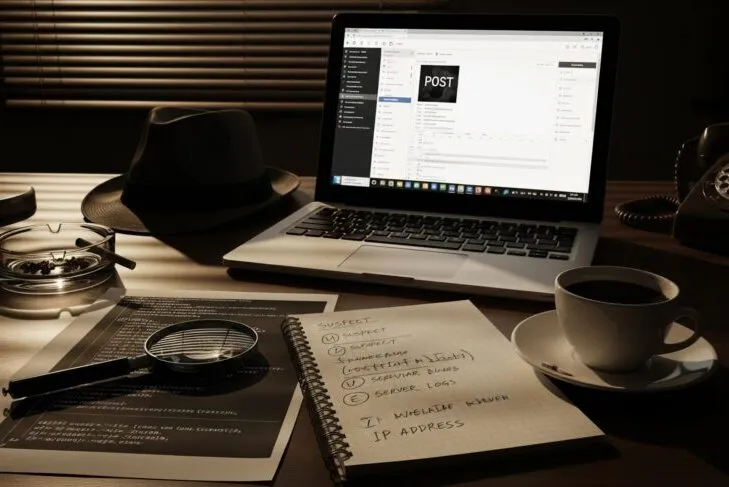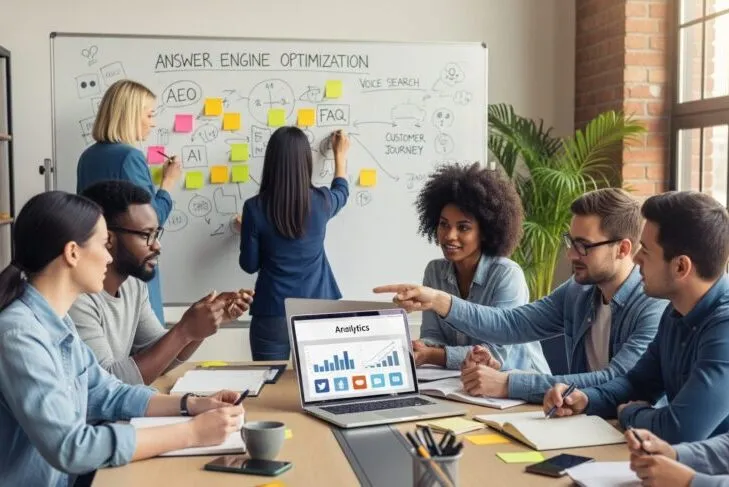WordPress offers the ability to create a network of sites on a single WordPress install by using the multisite feature. To convert your site into a multisite, follow these steps:
- Allow Multisite. First, enable the ‘Network Setup’ menu item in the WordPress dashboard. To do this, define and allow the multisite in the wp-config.php file, located within the /htdocs or /public-html directory of your site. Open wp-config.php and add this line directly above where it says /* That’s all, stop editing! Happy blogging. */:
/* Multisite */
define( 'WP_ALLOW_MULTISITE', true );
- Setup the Network. After enabling the Network Setup option, open the ‘Tools’ menu within the site’s WordPress dashboard. You’ll see a new option called ‘Network Setup’. Click on Tools > Network Setup. You’ll see a page where you can enter a title for your multisite and define a network admin email address. NOTE: You may be prompted to disable all of your plugins prior to viewing the Network Setup page. If so, go to Plugins > All Plugins, select all plugins on your site, disable them, and reload the Network Setup page. IMPORTANT: Select the Sub-directories option under ‘Addresses of Sites in your Network’.
- Enable the Network. After clicking the ‘Install’ button in the previous step, you’ll see a page called Enabling the Network with several lines of code to add to your wp-config.php file. Copy the network configuration rules, open the wp-config.php file, and paste them directly above the line that says /* That’s all, stop editing! Happy blogging. */. Save the updated wp-config.php file and reload the WordPress dashboard.
- Manage Your Network. In the WordPress dashboard, you’ll now see a ‘My Sites’ option in the top toolbar. Hover over this option to access the multisite options, including adding sub-sites, managing plugins, and changing the network settings.